the blog
welcome to
looking for something specific? find it here
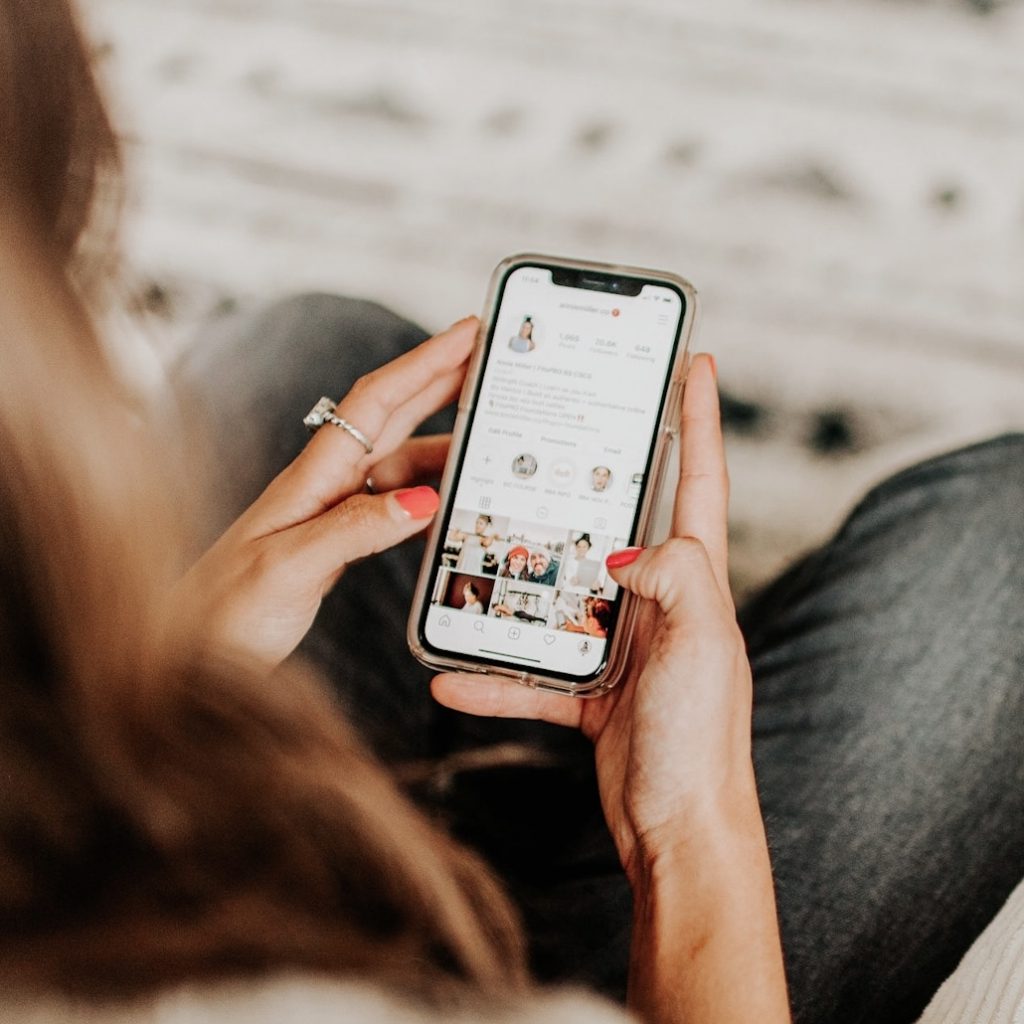
NEVER ASK ME THIS AGAIN. Kidding, kind of. But not actually kidding.
This might be one of the most requested tutorials ever – how do I plan my IG using Canva? It now lives on Instagram and here on the blog.
So, here’s the deal, you can 500% use Plann or Planoly or Later or any other social media managing platform to map out and even schedule your posts. I’ve tried them all, literally. I even did trials in order to make videos for my Instagram 101 course. And I just dig my old ways and Canva. They work for me, my creation style and my brain. So, if it ain’t broke, why fix it? Here we go!
CAPTIONS:
I have a tab in my notes app for captions. All ideas plus actual captions, in order, go here. This can be done on a phone or a laptop/computer. I typically have some captions already written before I lay the grid. But, I almost never 100% stick to the plan grid so I leave space for needed posts, rant posts and or rearranging based on the mood in the Insta-room.
I feel people overcomplicate making content. There is no perfect way. As cliche as it is, just START. You can refine your process as you learn!
THE GRID:
You do not need Canva Pro for this.
1️⃣ choose IG story blank
2️⃣ select elements
3️⃣ select “grids”
4️⃣ choose 2×3 and 3×3
5️⃣ resize room squares and make spacing “3”
6️⃣ click “uploads”
7️⃣ drag desired images to grid
8️⃣ do this once, Then copy as many pages as you like so you can have multiple grades.
🔺To remove a photo, and change its place in the grid, right click the image and detach the photo. Then move it. If you have post categories, ideally you’re spacing those out and creating a grid that isn’t a complete mess.
Your grid doesn’t make you money. Let’s make that clear. But it is a first impression and it does represent your biz. Think of your Instagram grid like a portfolio for your brand.
This is not a one size fits all deal. Some biz models don’t require a curated grid. Others do. I want to humans to see my page, have ease finding posts, and not feel overwhelmed, but informed and entertained. Having an organized grid helps me do that.
Once the grid is complete in Canva, I finish making any swipe graphics I need to.
Then draft up the captions or start captions at least in my notes app IN ORDER – based on the grid. Now you know.
My way is not the best way. It’s just what works for me. Try it out. See if one piece or the whole get up works for you. Happy creating!
And if you’re interested in learning how I use IG in my business – then my Instagram 101 course may be for you. Check it out here!
Join my mailing list for weekly blog and podcast updates. You may or may not get VIP discounts as well. Just saying. Join the fam!
I'm an adventurous introvert from Vancouver, Washington who lives on sleep + "me time." I'm a lover of lifting weights, dinosaurs, real talk and traveling with my husband. I am here to help you move better, lift more, bust the myths of the fitness industry, and inspire you to love the process.
Hey you,
The name's Annie & you're reading my thoughts. Let's get acquainted.
the whole story >
looking for something specific? find it here
THE LINKS BELOW ARE AFFILIATE LINKS
SKIN CARE
Nutrition
brands I love
working against gravity
Fre skin care
favorites
blue light blockers
klassy network
code: fdba saves you 15% off
online TRAINERS
save $50
code: ANNIE saves you 20% off
You love my style, trust my reviews, and want more Annie Miller Concepts vibes in your life? Shop my favorite brands. You get awesome products and yours truly gets a little kick-back.
